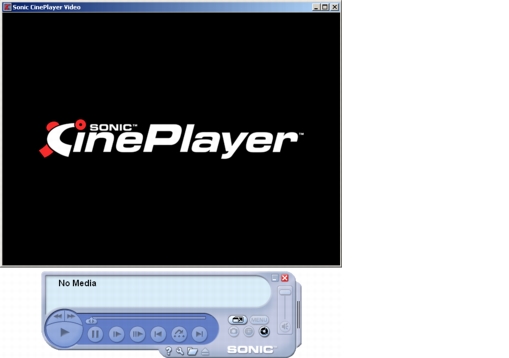Using Sonic CinePlayer to Test the Project
If you have installed the Sonic CinePlayer software player from the ReelDVD Installation disc, you can use it to further test your project by playing the compiled data off the hard drive before burning a disc. This process is typically referred to as emulation and is better suited for checking synchronization, subtitle timing, and playback performance.
To emulate the project with Sonic CinePlayer:
- Use ReelDVD to create a VIDEO_TS directory using the “Create DVD Video Files” option on the Make Disc dialog (see Make Disc Dialog).
- From the Windows Start menu, choose Programs > Sonic > CinePlayer > CinePlayer. The Sonic CinePlayer application opens.
- Right-click in the Video window and choose Open Media > Browse from the pop-up menu. The Open Media File window opens.
- Navigate to and open the project’s VIDEO_TS folder previously written by ReelDVD. Select the
VIDEO_TS.IFO file and click Open.
- If there is a First Play defined, the project begins playing.
- If there is no First Play defined, click Play to begin playing the project.
For information on using Sonic CinePlayer, refer to the online documentation installed with the software.
Tests to Perform in Sonic CinePlayer
For a thorough emulation of the project in Sonic CinePlayer, do the following:
Confirm level and fidelity of all audio streams:
For each Track in the project, listen to each audio stream. Switch between audio streams to check for satisfactory fidelity and consistent audio levels throughout the project.
Confirm synchronization of all audio streams:
For each Track in the project, listen to each audio stream, checking for proper synchronization between the audio and video data. On less powerful machines, audio and video synchronization may drift slightly in software players.
Confirm the positioning, color/contrast settings, and timing of all subtitle streams:
For each Track in the project that has subtitles, look at each subtitle stream. Switch between subtitle streams to make sure that the subtitles are positioned within the safe area of the display (see The Safe Area), and that all subtitle text is clearly legible.
It is also a good idea to use this opportunity to further test the navigation of the project outside of ReelDVD.